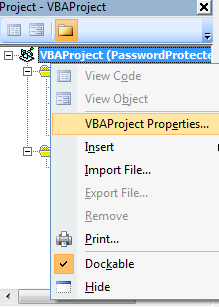Change/Remove the Password of a Password-Protected VBA Project in Microsoft Excel
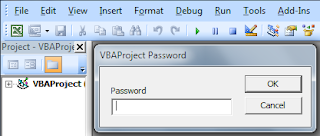
Some Excel VBA developers are protecting their codes and modules with password in order not to let others view the content of their project. It's okay to open these files if you really knew the purpose of the project. But, what if you're in a company having bundles of confidential information that you're not allowed to divulge to any other parties and the Macro runs Malicious Codes to obtain such information. Or in worst cases, can also be used to spread viruses over the network you're connected with. One day, you might have received an email from a friend with an excel file attachment containing macros in it. And you are told to open it because He/She has a data that needs to show to you. And when you open it, suddenly you're system got compromised. So if you have the basic understanding with the programming language (VBA), then you might want to know what are the codes and applications are running when you open the excel file. But that doesn't end there! ...