Load Data of DataGridView's Selected Row to TextBox Control in C#/CSharp
The following example loads the data of the Selected Row in a DataGridView control into a TextBox control in CSharp. As shown on the previous example Populate Data Into DataGridView using For-Loop in C#/CSharp, we'll use that method to fill our DataGridView with data.
To begin with:
1.) Start start a new C# project.
2.) Add the following controls onto Form1.
5.) Add the following code to handle on CellClick() Event of the dataGridView Control.
6.) Build and Compile the Project. The project can also be downloaded here.
To begin with:
1.) Start start a new C# project.
2.) Add the following controls onto Form1.
- (1) DataGridView Control
- (2) TextBoxes
- (2) Labels
3.) Open the Windows Form Designer and Update the DataGridView's generated code with the following.
// // dataGridView1 // this.dataGridView1.ColumnHeadersHeightSizeMode = System.Windows.Forms.DataGridViewColumnHeadersHeightSizeMode.AutoSize; this.dataGridView1.Location = new System.Drawing.Point(12, 12); this.dataGridView1.Name = "dataGridView1"; this.dataGridView1.Size = new System.Drawing.Size(240, 221); this.dataGridView1.TabIndex = 0; this.dataGridView1.CellClick += new System.Windows.Forms.DataGridViewCellEventHandler(this.dataGridView1_CellClick);4.) Add the following codes into the Form1_Load() Event to fill the dataGridView control with data.
Random rand = new Random();
DataGridView dgv = this.dataGridView1;
//DATAGRIDVIEW SETTING
dgv.AllowUserToAddRows = false;
dgv.AllowUserToResizeRows = false;
dgv.RowHeadersVisible = false;
dgv.ReadOnly = true;
dgv.MultiSelect = false;
dgv.SelectionMode = DataGridViewSelectionMode.FullRowSelect;
//ADD COLUMN HEADERS
dgv.Columns.Add("Product", "Product");
dgv.Columns.Add("Price", "Price");
//ADD 10 ROWS
dgv.Rows.Add(10);
//NOW, POPULATE THE DATA INTO THE CELLS
for (int i = 0; i < 10; i++)
{
double price = rand.Next(1, 30) * rand.NextDouble();
dgv.Rows[i].Cells[0].Value = "Product " + i;
dgv.Rows[i].Cells[1].Value = "$ " + price;
}
//CLEARS THE DEFAULT SELECTION WHICH IS THE FIRST ROW
dgv.ClearSelection();
5.) Add the following code to handle on CellClick() Event of the dataGridView Control.
private void dataGridView1_CellClick(object sender, DataGridViewCellEventArgs e)
{
DataGridView dgv = this.dataGridView1;
txtProduct.Text = dgv.SelectedRows[0].Cells[0].Value.ToString();
txtPrice.Text = dgv.SelectedRows[0].Cells[1].Value.ToString();
}
6.) Build and Compile the Project. The project can also be downloaded here.
OUTPUT:
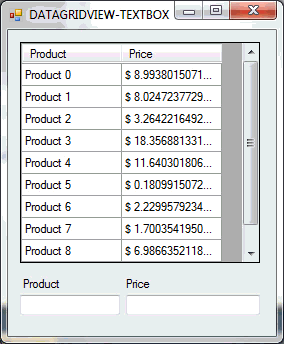


Comments
Post a Comment