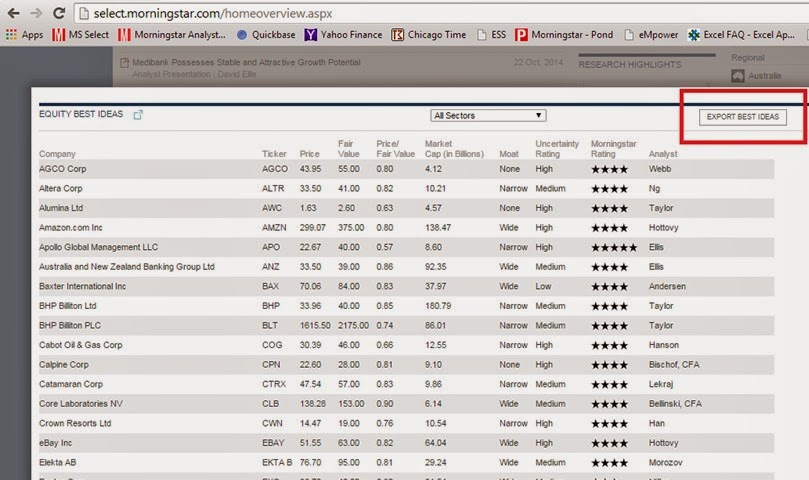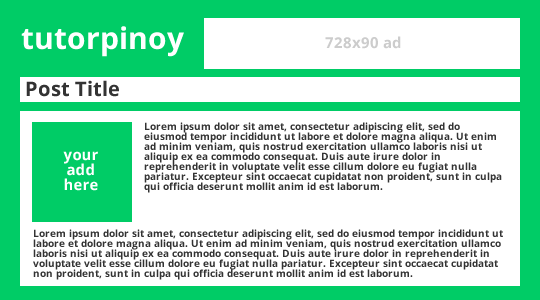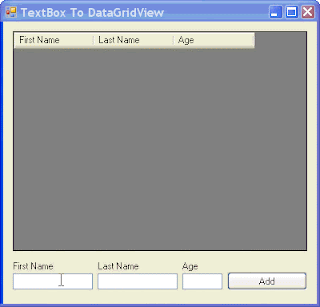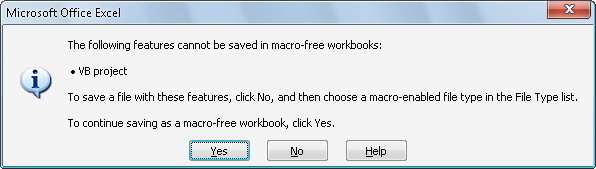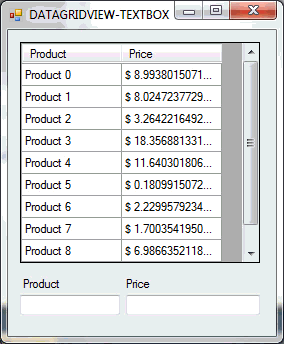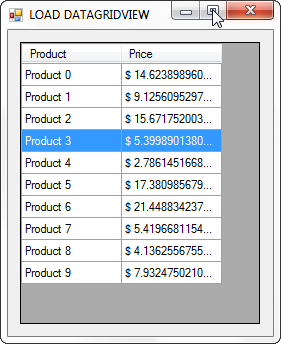Get the Values of all SPAN Elements with the same Class Name using jQuery
I am using the snippet below on one of my blogs in blogger to dynamically get the classname of a span element which contains a text of the post ID of the entry and process the iframe tags within that element. $(document).ready(function(){ $.each($('span.post-id'),function(i,v){ var s = $(this).text(); getiFrame(s); //this is a separate function to process iframe tags. }); });