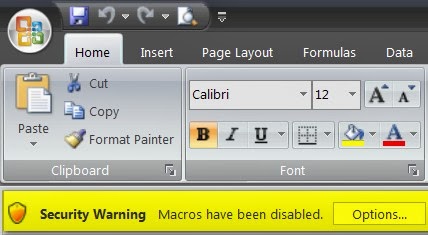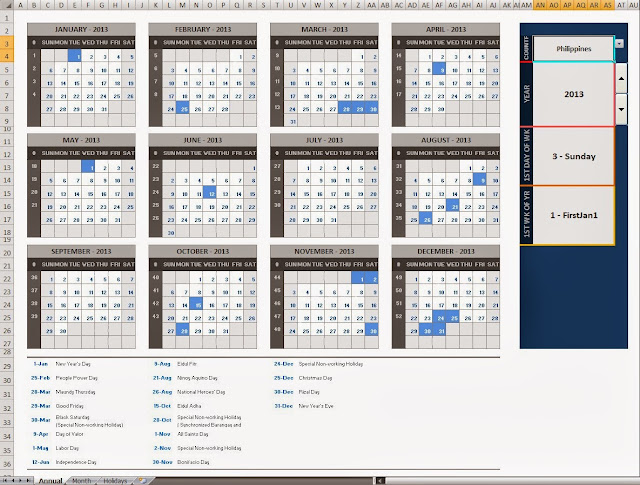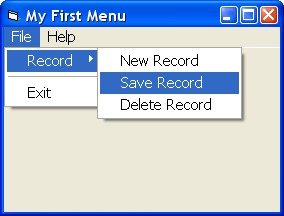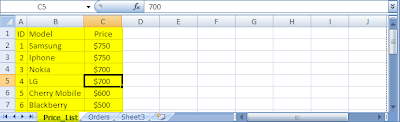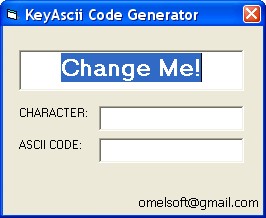Implement a Graph from ASCII Data to Chart Windows Form Control using VB.NET

The example below is a simple way on how to Plot a Graph in Chart Windows Form Control using VB.Net. Requirements: 1. Microsoft Visual Studio (In my case, I'm using Visual Studio 2010 Express Edition). To Begin with: 1. Start your Microsoft Visual Basic 2010 Express. 2. In the New Project window, Choose " Windows Form Application " and name it to whatever you like or something like " Plot Graph " then Click " OK ". 3. You must now be able to see the Form. On the toolbox Add the following controls onto the form and update its properties. a. Form : Name := frmGraph b. (1) Chart : Name := Chart1 c. (1) Textbox : Name := txtData , Multiline:= True , Text := 30;52;57;57;68;93;129;173;209;232;240;232;217;196;169;141;116;98;86;80;78;76;76;79;81;83;86;91;95;97;95;93;95;99;103;105;106;107;110;116;120;122;123;124;127;132;137;139;137;136;132;126;124;122;117;113;110;105;97 d. (1) Button ...