Adding Menu's, Sub-Menus and Menu Separator at Design Time in Visual Basic 6
This is a quick guide for beginners on how to add Menu, Sub-Menu and Menu Separator at Design Time in VB6 Project.
To do this, Open up your Microsoft Visual Basic and start a New Standard EXE Project that will automatically create a form named Form1.
1.) First, right click on form then choose Menu Editor or Press Ctrl+E.
2.) On the Menu Editor, add a Main Menu Caption like "File" and give it a name like "nFile" then click Next.
3.) Click the right arrow button to add a menu under the main menu "File".
4.) Now create the First Level Menu and give it a Caption like "Record" and a name like "mRecord".
5.) Now to create a Sub-Menu for the menu Record, click the next button and the arrow button. As you can see in the list below that it is nested.
To do this, Open up your Microsoft Visual Basic and start a New Standard EXE Project that will automatically create a form named Form1.
1.) First, right click on form then choose Menu Editor or Press Ctrl+E.
2.) On the Menu Editor, add a Main Menu Caption like "File" and give it a name like "nFile" then click Next.
3.) Click the right arrow button to add a menu under the main menu "File".
4.) Now create the First Level Menu and give it a Caption like "Record" and a name like "mRecord".
5.) Now to create a Sub-Menu for the menu Record, click the next button and the arrow button. As you can see in the list below that it is nested.
Note: You can use the arrows to move your menus up, down, left or right.
6.) Now to create the Menu Separator, just click next and give a Caption "-" and a name "mSep".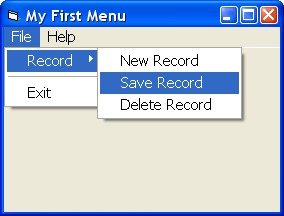

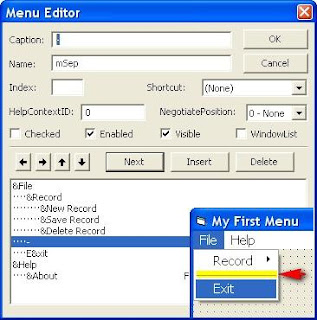



Comments
Post a Comment