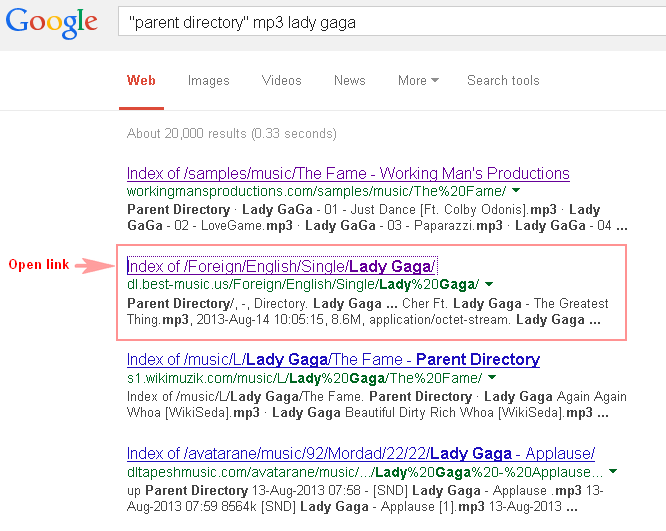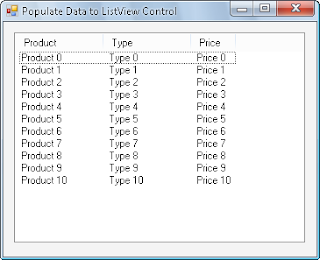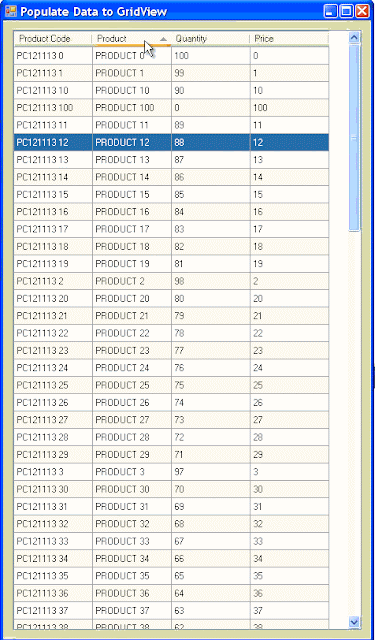Using Named Ranges in Microsoft Excel

Named Ranges in Excel enable you to give one, or a group of cells a name other than the default B4 for a single cell, or B2:E20 for a range of cells. So that you can refer to them in formulas using that name. You can view the complete tutorial here How to Use Named Ranges in Microsoft Excel . When using Named Ranges there are also set of rules which you need to know like the scope where you can use the specified named range. If it's within only a single worksheet or the entire workbook. Check this out Named Range Rules and be totally aware of the do's and don'ts when using this functions. Managing Your Named Ranges There'll come a time when you want to edit or delete a Named Range. To do this access the Name Manager on the Formulas tab of the ribbon. The Name Manager Dialog box will open. From here you can Edit and Delete your Named Ranges, or even create new ones. Remember, once you delete a name you cannot undo that action. Different uses fo